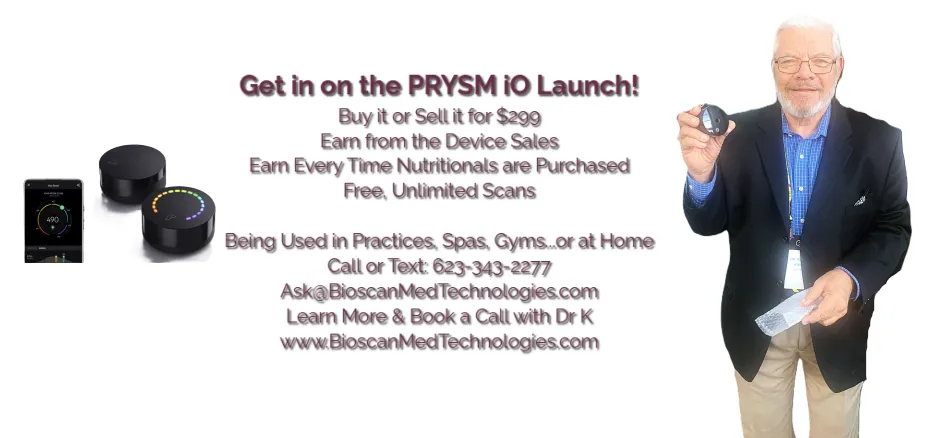
Essential Flyers, Studies & Manuals!
Learn the basics about the new PRYSM iO Scanner
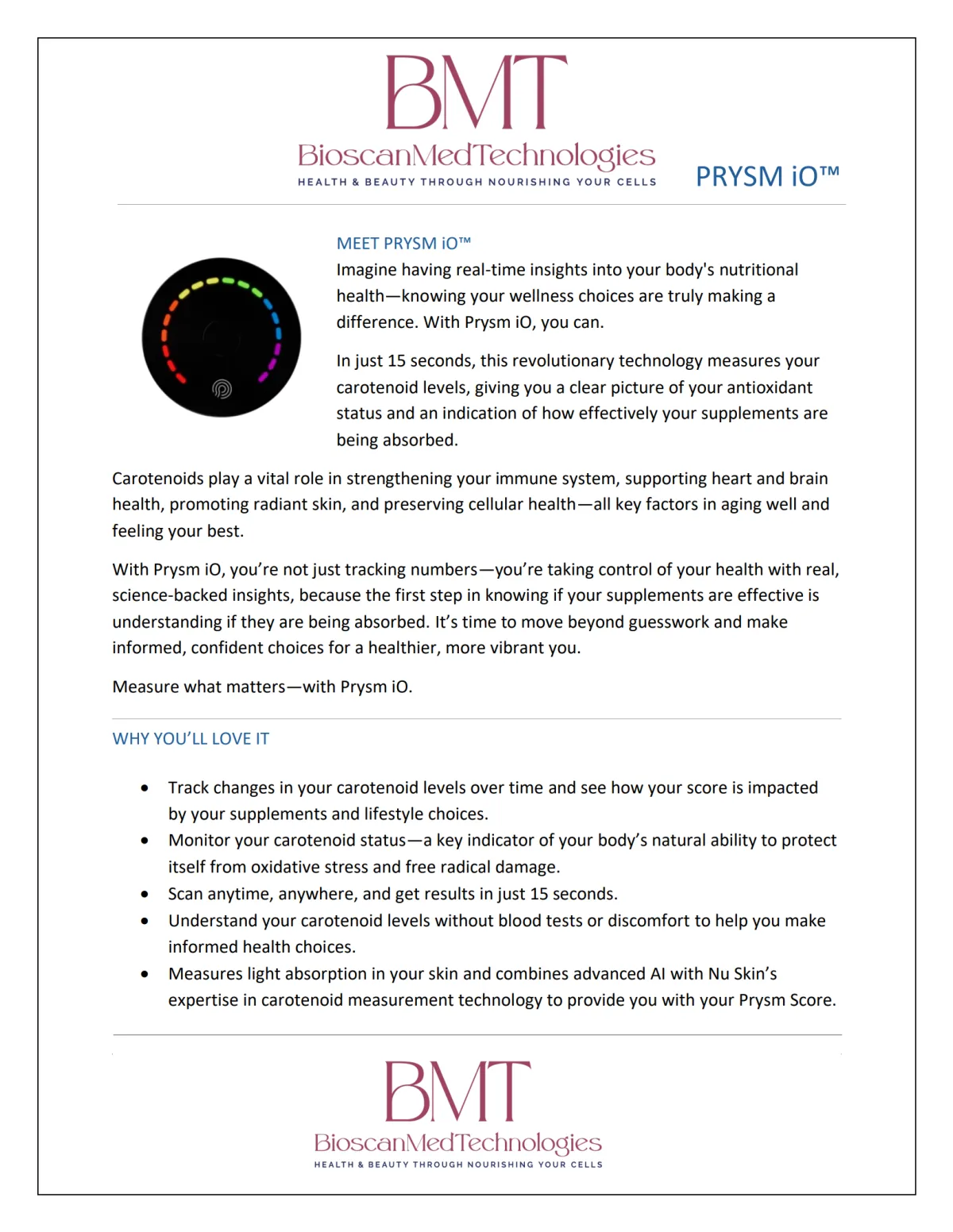
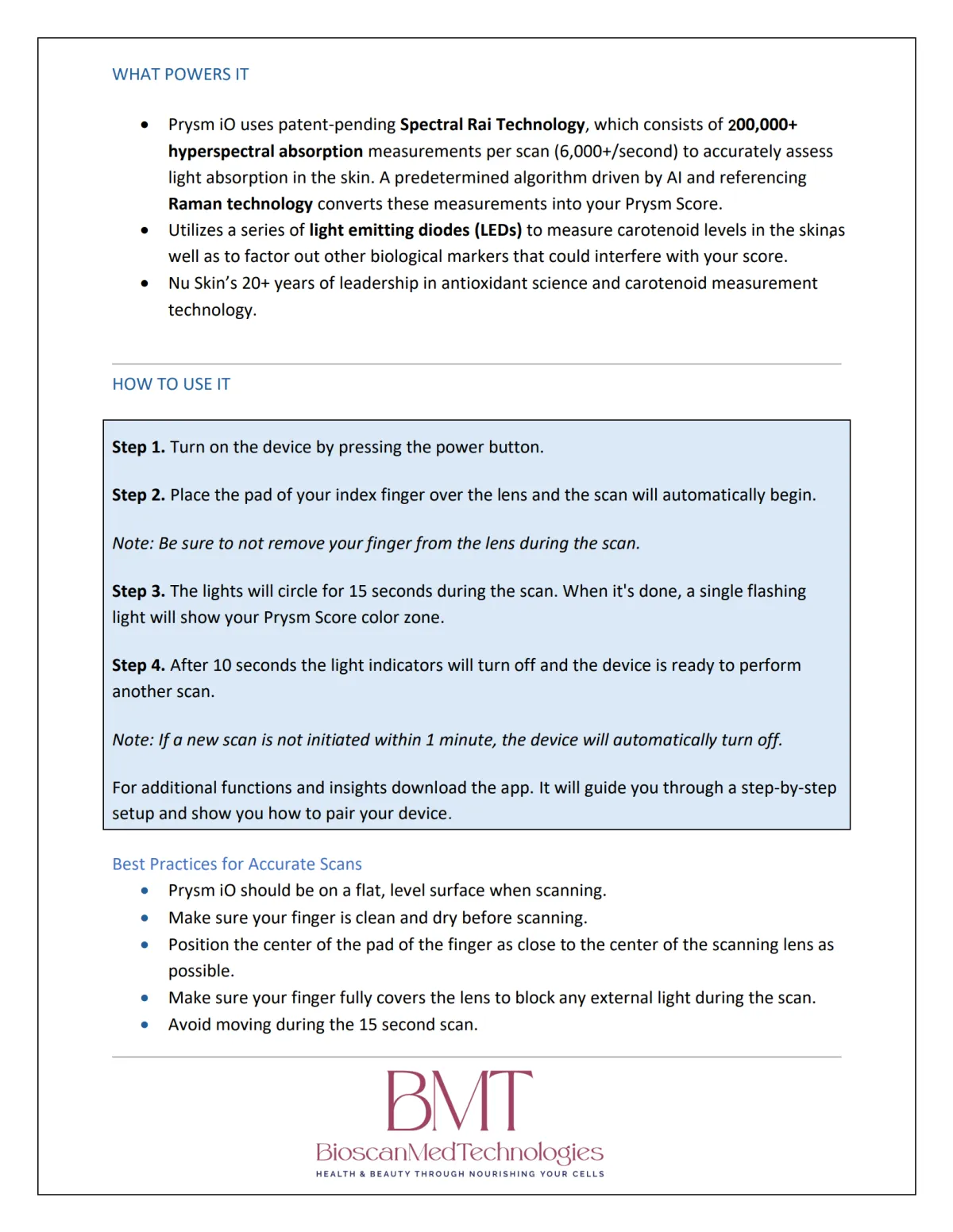
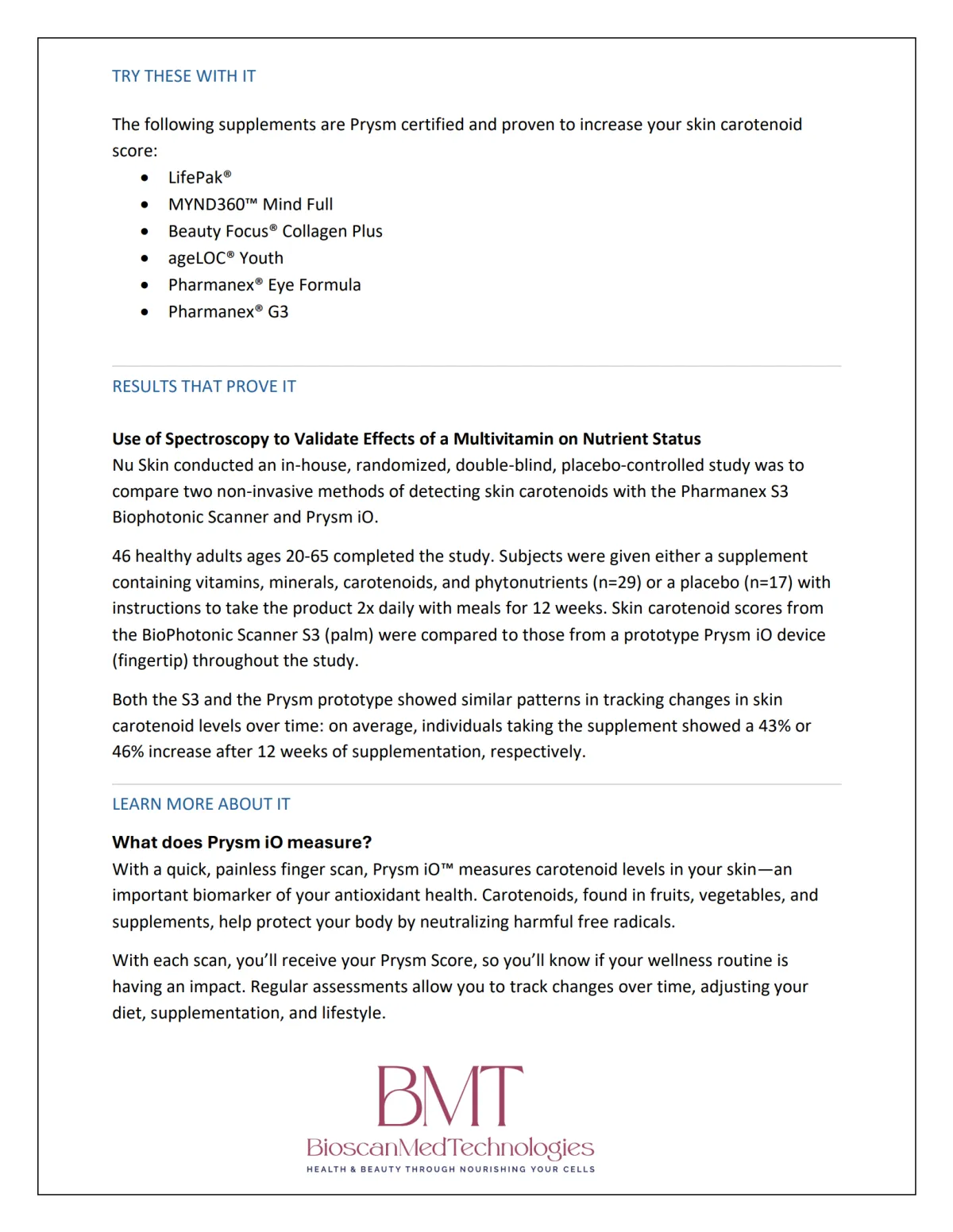
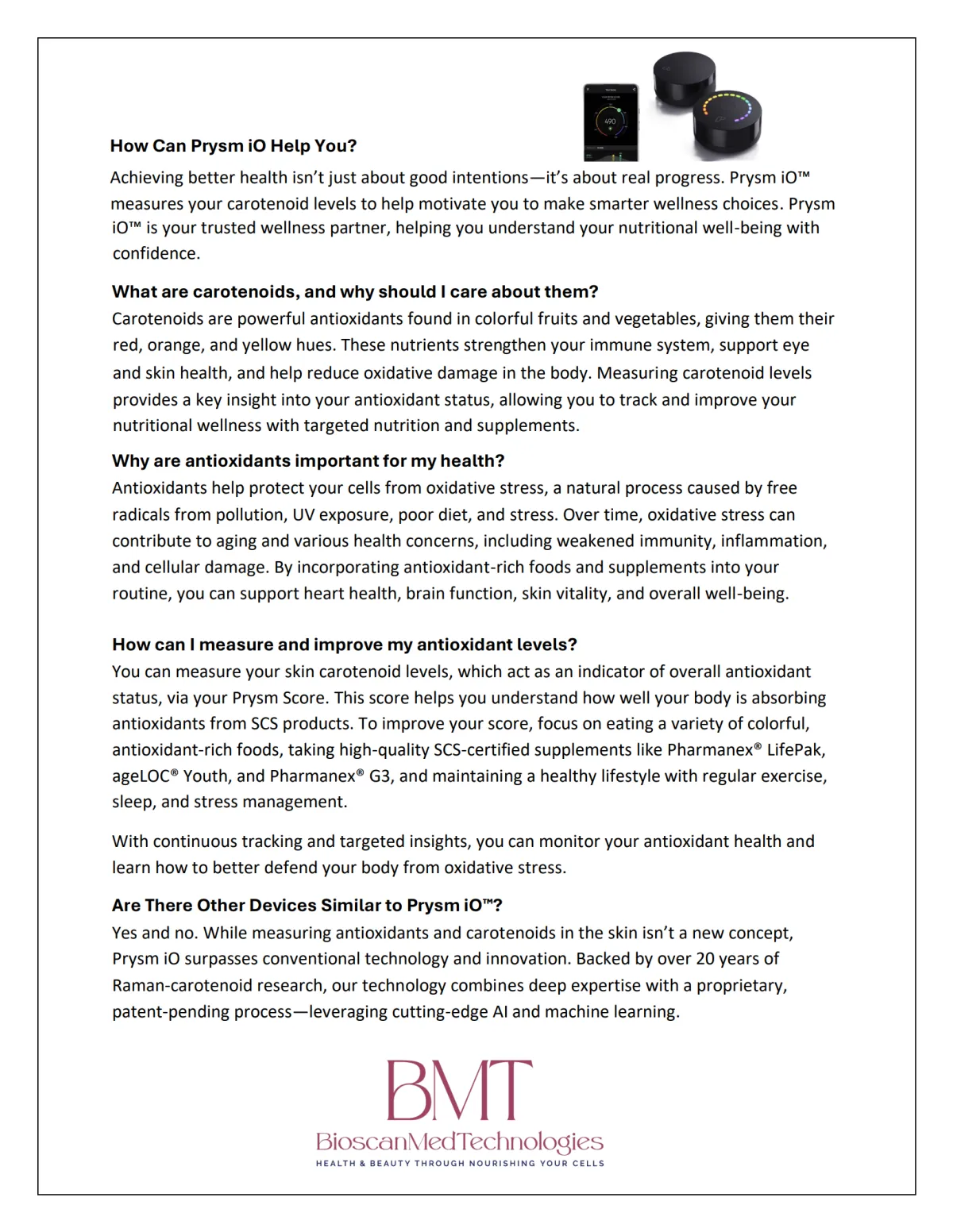
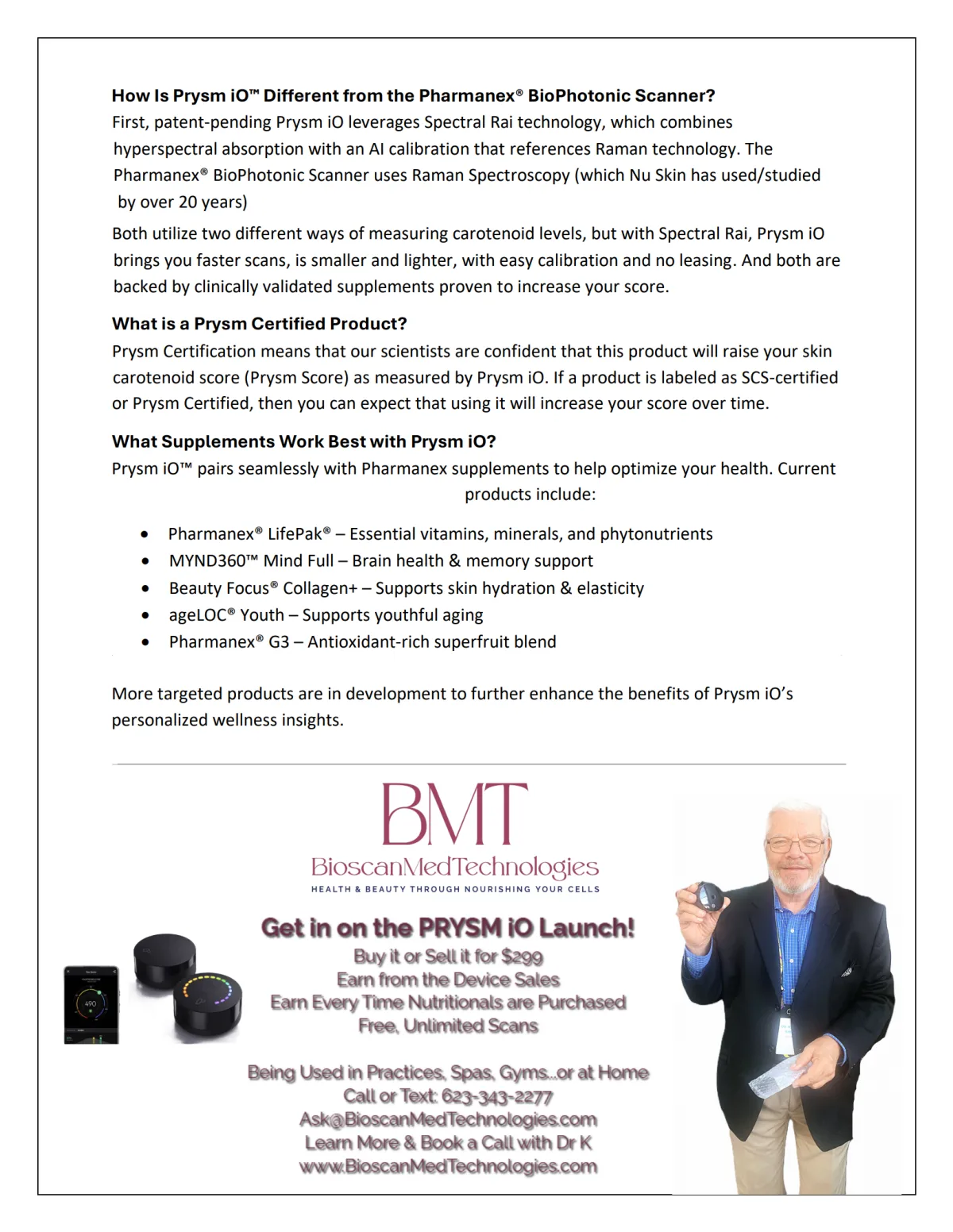
Charge Devices Overnight
Charge the S3 Scanner and iPad mini (not provided) for at least 8 hours before first use. (Device works with iPhones as well.)
Connect to Wi‑Fi and Install the S3 App
On the iPad mini, use Safari to go to www.s3scannerapp.com.
Tap Download, then Install. The app icon (“Pharmanex Scanner”) will appear on the Home Screen once installed.
Log in with your USN ID
When prompted within the app, enter existing Nu Skin Web Distributor credentials.
If the provider is new, direct them to nuskin.com to register for a Distributor account (Brand Affiliate login).
Pair Scanner and iPad via Bluetooth
Enable Bluetooth in both devices. Press and hold the Bluetooth button until blinking.
In the app under Status, pull down to scan for devices, tap the model number, and confirm to connect.
Perform Calibration Scans
Dark Cap Scan: once every 24 hours
Operator Scan: once every 14 days
These are critical for maintaining accuracy and consistency.
Acquire Scan Credits
Via the Purchase Scan Credits button in the app (requires Wi‑Fi): available in units of 1, 20, or 100; requires login and payment via credit card.
Alternatively, use Scan Cards if available (scan via camera or enter barcode manually).
Perform Client Scans
On the Scan tab, enter the client’s name, obtain consent/sign Schedule B form, then begin the digital scan or scan‑card workflow.
Results appear after circa 30 seconds; then optionally collect demographics and email the report directly via the app.
Sync Records Monthly
Visit the Records tab; any scans marked “Pending” must be synced using the SYNC button.
At least one sync is required per month (by the last day of the month) for scanning to count toward program metrics like maintenance, PSV, etc.

Copyright 2025. All rights reserved.
Terms of Service
Built & Powered By